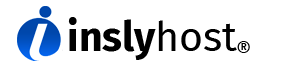How to change an email account password in cPanel
This demo assumes you've already logged in to cPanel, and are starting on the home screen.
1. Click the Email Accounts icon.
2. Now let's learn how to change an email account's password in cPanel.
3. Find the account you want to change, then click the Change Password link beside it.
4. Enter and confirm a new password for this account, then click Change Password.
5. That's it! The password has been changed for that email account. You'll now have to update your email clients with the new password, to make sure you can retrieve your emails.
6. This is the end of the tutorial. You now know how to change an email account's password in cPanel.
- 0 Users Found This Useful